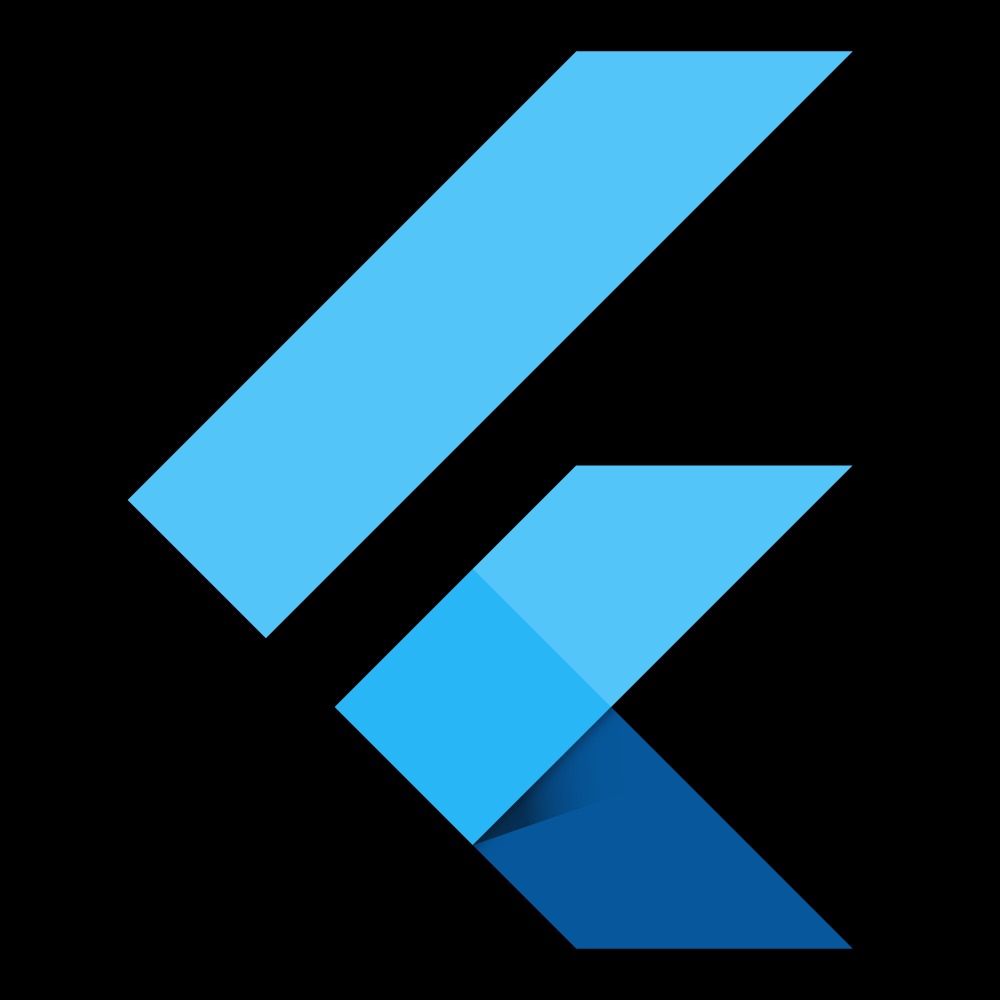Notice
Recent Posts
Recent Comments
Link
| 일 | 월 | 화 | 수 | 목 | 금 | 토 |
|---|---|---|---|---|---|---|
| 1 | ||||||
| 2 | 3 | 4 | 5 | 6 | 7 | 8 |
| 9 | 10 | 11 | 12 | 13 | 14 | 15 |
| 16 | 17 | 18 | 19 | 20 | 21 | 22 |
| 23 | 24 | 25 | 26 | 27 | 28 |
Tags
- 로그인
- go_router
- Null Safety
- flutter
- swift
- Kotlin
- setState
- 정보처리기사
- java
- BottomNavigationBar
- 안드로이드
- non-nullable
- 변수
- GetX
- IOS
- dart
- 함수
- 상태관리
- 안드로이드 스튜디오
- 이메일
- firebase
- UserAccountsDrawerHeader
- 회원가입
- Cocoa touch Framework
- 1과목
- auth
- StatefulWidget
- Provider
- Android
- firebase_auth
Archives
- Today
- Total
앱 개발 공부방
Flutter-Drawer 본문
728x90
Drawer
Drawer 메뉴는 사진처럼 클릭 시 좌측에서 스르르 열리는 좌측 사이드 메뉴이다.

drawer.dart 파일을 만들어주고 main에서 필요한 부분만 남기고 home: 부분을 알맞게 바꿔주고 시작한다
drawer.dart
import 'package:flutter/material.dart';
class MyDrawer extends StatefulWidget {
@override
_MyDrawerState createState() => _MyDrawerState();
}
class _MyDrawerState extends State<MyDrawer> {
@override
Widget build(BuildContext context) {
return Scaffold(
drawer: Drawer(
child: ListView(
padding: EdgeInsets.zero,
children: <Widget>[
UserAccountsDrawerHeader(
accountName: Text('최준영',style: TextStyle(color: Colors.white),),
accountEmail: Text('chois@naver.com',style: TextStyle(color: Colors.white),),
currentAccountPicture: CircleAvatar(
backgroundImage: AssetImage('images/ryn.gif'),
),
decoration: BoxDecoration(
image: DecorationImage(
image: AssetImage('images/space.jpg'),
fit: BoxFit.cover
),
color: Colors.amber
),
),
ListTile(
leading: Icon(Icons.library_music),
title: Text('Music'),
onTap: (){
Navigator.pop(context);
},
),
ListTile(
leading: Icon(Icons.movie),
title: Text('Movies'),
onTap: (){
Navigator.pop(context);
},
),
ListTile(
leading: Icon(Icons.shopping_cart),
title: Text('Shopping'),
onTap: (){
Navigator.pop(context);
},
),
ListTile(
leading: Icon(Icons.apps),
title: Text('Apps'),
onTap: (){
Navigator.pop(context);
},
),
],
),
),
appBar: AppBar(
title: Text("drawer"),
),
body: Center(
child: Text('Drawer 예제'),
),
);
}
}
ListView
drawer메뉴에 많은 양의 listile이 있을수 있으니 스크롤 가능한 listview를 넣어줍니다.
헤더 부분을 넣으면 위에 칸이 남아서 padding: EdgeInsets.zero를 넣어서 꽉 찬 헤더를 보여줍니다.
UserAccountsDrawerHeader
drawer의 헤더부분으로 DrawerHeader도 있지만 저는 accountName, accountEmail, currentAccountPicture이 포함된 UserAccountsDrawerHeader을 사용했습니다.
decoration
decoration: BoxDecoration을 선언하고 아래에 image: DecorationImage를 넣어 헤더의 배경 사진을 넣어줍니다.
사진 말고 BoxDecoration에 color: Colors.amber 이런 식으로 색상만 넣어주는 것도 가능합니다.
ListTile
리스트뷰 안에 넣어줄 메뉴들입니다.
leading으로 아이콘을 넣어주고 title에 어떤 text를 넣을지 정해주고 ontap(){}으로 클릭 시 이벤트 처리를 해줍니다
728x90
'FLUTTER' 카테고리의 다른 글
| Flutter-validate, formkey (0) | 2020.11.01 |
|---|---|
| Flutter-TabBar (0) | 2020.10.31 |
| Flutter-AnimatedOpacity (0) | 2020.10.23 |
| Flutter-AnimatedContainer (0) | 2020.10.23 |
| Flutter-BottomNavigationBar (0) | 2020.10.23 |
Comments