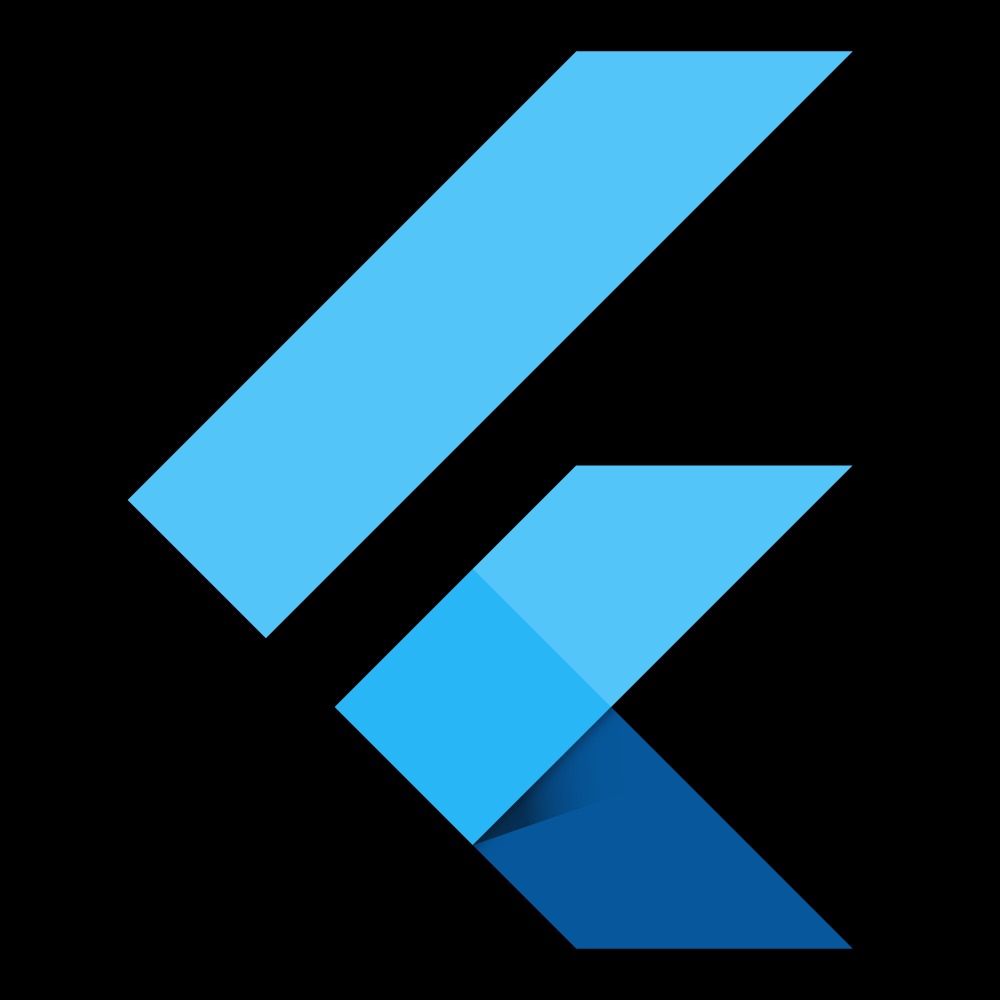| 일 | 월 | 화 | 수 | 목 | 금 | 토 |
|---|---|---|---|---|---|---|
| 1 | 2 | 3 | 4 | 5 | ||
| 6 | 7 | 8 | 9 | 10 | 11 | 12 |
| 13 | 14 | 15 | 16 | 17 | 18 | 19 |
| 20 | 21 | 22 | 23 | 24 | 25 | 26 |
| 27 | 28 | 29 | 30 |
- java
- 안드로이드
- Android
- setState
- 회원가입
- firebase
- 변수
- StatefulWidget
- Cocoa touch Framework
- 이메일
- go_router
- 함수
- UserAccountsDrawerHeader
- 로그인
- firebase_auth
- 1과목
- non-nullable
- GetX
- flutter
- auth
- Null Safety
- BottomNavigationBar
- swift
- 안드로이드 스튜디오
- Kotlin
- Provider
- 정보처리기사
- dart
- 상태관리
- IOS
- Today
- Total
목록Android (2)
앱 개발 공부방
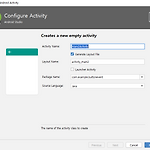 안드로이드 스튜디오-Intent로 화면 이동
안드로이드 스튜디오-Intent로 화면 이동
앞에서 설명드린 버튼 이벤트를 토대로 버튼 클릭시 엑티비티 이동을 설명해드리겠습니다 앞에서 사용했던 프로젝트에서 엑티비티 하나를 더 만듭니다. 버튼 클릭시 main2로 화면이 넘어가는 것이기 때문에 앞에서 했던 버튼 클릭 이벤트에 intent를 써서 화면을 이동시킵니다 package com.example.buttonevent; import androidx.appcompat.app.AppCompatActivity; import android.content.Intent; import android.os.Bundle; import android.view.View; import android.widget.Button; import android.widget.Toast; public class MainActivi..
 안드로이드 스튜디오-버튼 클릭 이벤트
안드로이드 스튜디오-버튼 클릭 이벤트
버튼을 눌렀을 때 반응이 일어나는 기능을 만들어 보겠습니다 이벤트 처리를 할 버튼을 추가해주고 크기는 화면상에서 변경이 가능합니다 이제 activity에서 코드를 입력하여 방금 추가한 버튼에 이벤트 처리를 하겠습니다 package com.example.buttonevent; import androidx.appcompat.app.AppCompatActivity; import android.os.Bundle; import android.view.View; import android.widget.Button; import android.widget.Toast; public class MainActivity extends AppCompatActivity { @Override protected void onCre..